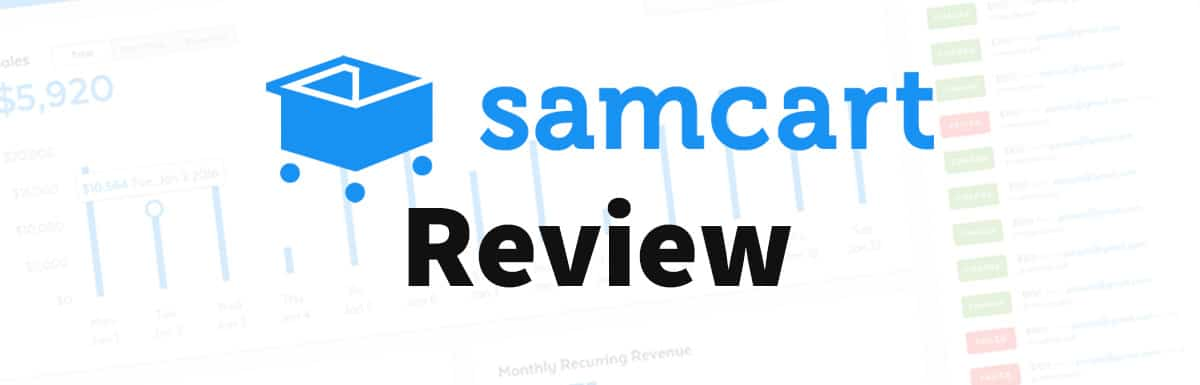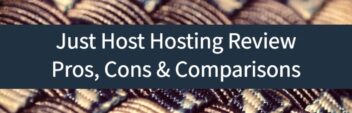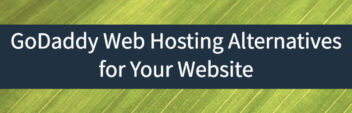DreamHost Review – Trust Them For Web Hosting?
Updated:
Founded in 1997, DreamHost is one of the largest and most established hosting companies online. But just because they've been around for a while doesn't mean they are the best fit for everyone. In this Dreamhost review, I'll share pros and cons, pricing, and key features to help you decide if Dreamhost is right for you.