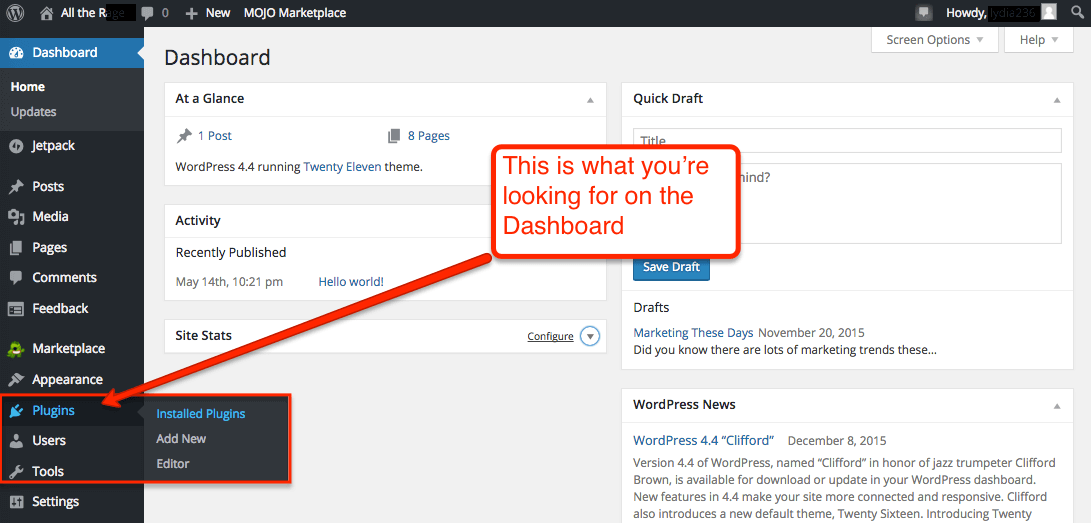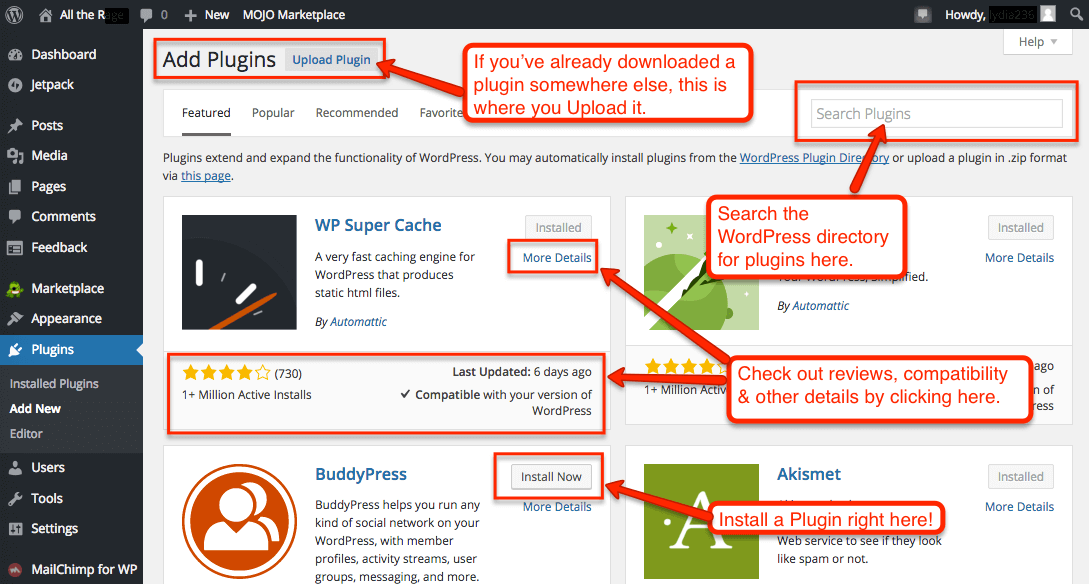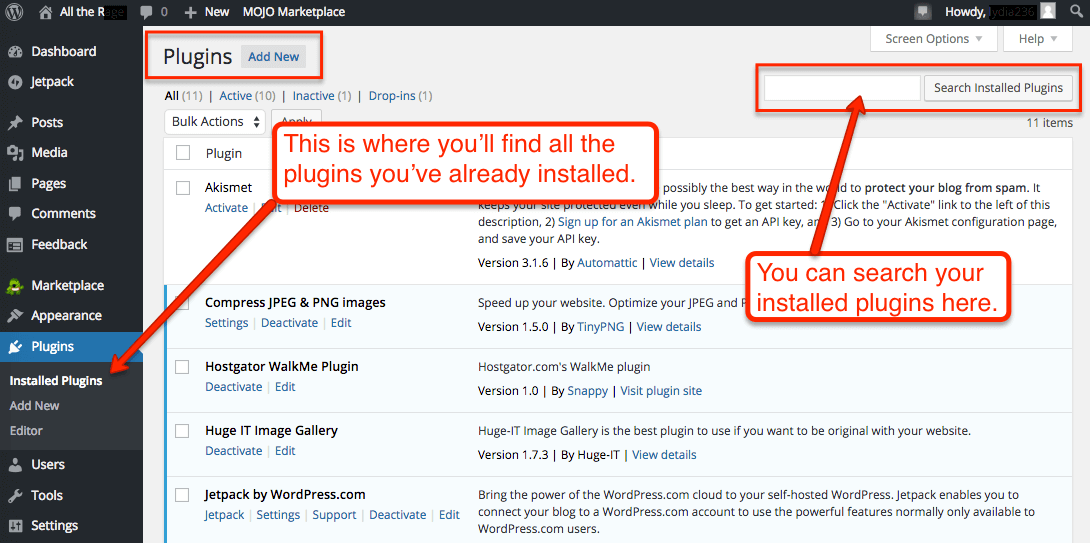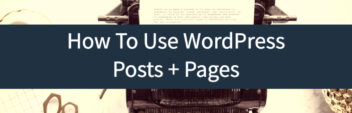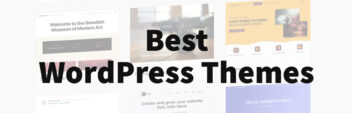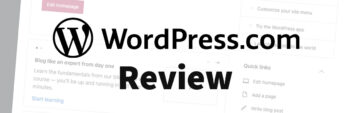This is part of the Beginner’s Guide To WordPress Series. It’s an Introduction to WordPress plugins with free video tutorials. Enjoy and learn!
If Themes add the look to your website, then Plugins add the functionality to your site.
Whether it’s eCommerce functionality, SEO, or anything else you can imagine – someone has created a plugin for that. Plugins are WordPress’ killer feature because they allow for nearly infinite features. Let’s take a look at them.
Introduction to WordPress Plugins
When it comes down to it, WordPress allows you to “plug in” snippets of code into WordPress that makes the site do whatever you’re intending – create a membership site or eCommerce site, add a contact form, do better SEO – all that functionality comes from plugins.
Let’s navigate to your Plugin page. On the Dashboard, hover over Plugins – you can see your installed plugins or add a new one.
Sidenote: Even though plugins allow you to do infinite functionality, they can potentially introduce vulnerabilities or make your site insecure. By default WordPress is incredibly secure, but plugins are their own bits of code – so in order to keep it up-to-date (and thereby more secure), you do need to keep plugins updated and get them from a reputable source.
The most reputable source is the WordPress.org plugin directory. Almost everything in the plugin directory is free. Some of them are free but then to get the most out of them, you have to subscribe to a service. For example, the default plugin that comes with WordPress is called Akismet – which is free. But in order to get the functionality out of it (which is protecting your blog from spam), you need to get an API code. So you have to take the extra step to activate it, then get your code and paste it into Akismet.
Installing A WordPress Plugin
First, click Add New and navigate to the Search Bar, which searches the WordPress directory. To verify the plugin, it’s a good practice to look at outside reviews or well-vetted plugin resource pages – the internal reviews can be deceiving sometimes.
For example, Yoast SEO is by far the best WordPress SEO plugin, even though it doesn’t always come up first in the search results.
If you’re looking for a premium plugin – commercial grade, if you will – one of the best providers out there is WPMUdev. They offer plugins for about $20 (along with a subscription for updates or support) – and often provide functionality that you may not find in the WordPress directory.
Appointments Plus is a great example of a premium plugin. Let’s say you’re building a site for your bed and breakfast and you want to take appointments online. You can just drop this plugin in your website and it syncs up with Google Calendar, along with several other features. You would follow the same idea for an eCommerce or business site.
Some other reputable plugin providers are WooThemes (creator of woocommerce, an awesome eCommerce plugin) and Codecanyon. I would advise against buying plugins from any old site unless they have coding standards, or they’re well-known in the plugin directory with their own site. You can always ask in the forums to get a second opinion on whether a certain plugin is reputable.
Next Steps
We barely scratched the surface of WordPress Plugins – but the key to remember is that Plugins are the best way to get your site to do what you want – not Widgets or special theme features.
Find Out What Plugins I Recommend
Return back to the Beginner’s Guide to WordPress.
- How To Use The WordPress Dashboard
- How To Create A Post In WordPress
- How To Create And Edit Pages In WordPress
- How To Use WordPress Categories And Tags
- How To Use The WordPress Visual Editor
- How To Add Images To The WordPress Media Library
- How To Add Images in WordPress
- How To Edit Menus In WordPress
- How To Add Widgets In WordPress
- How To Change A WordPress Theme
- How To Add A Plugin To WordPress
- How To Update WordPress
- The Best WordPress Plugins