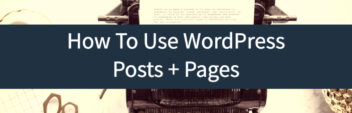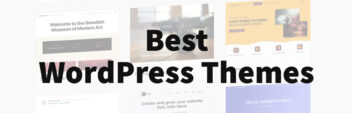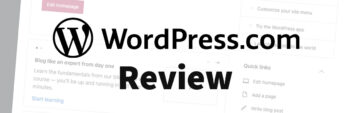Commenting is an incredible built-in feature for WordPress. But sometimes, you need to figure out how to turn off comments in WordPress.
Whether you are trying to stop spam, focus your content or simply control the appearance of your pages, turning off comments (and their cousin, trackbacks) can be useful.
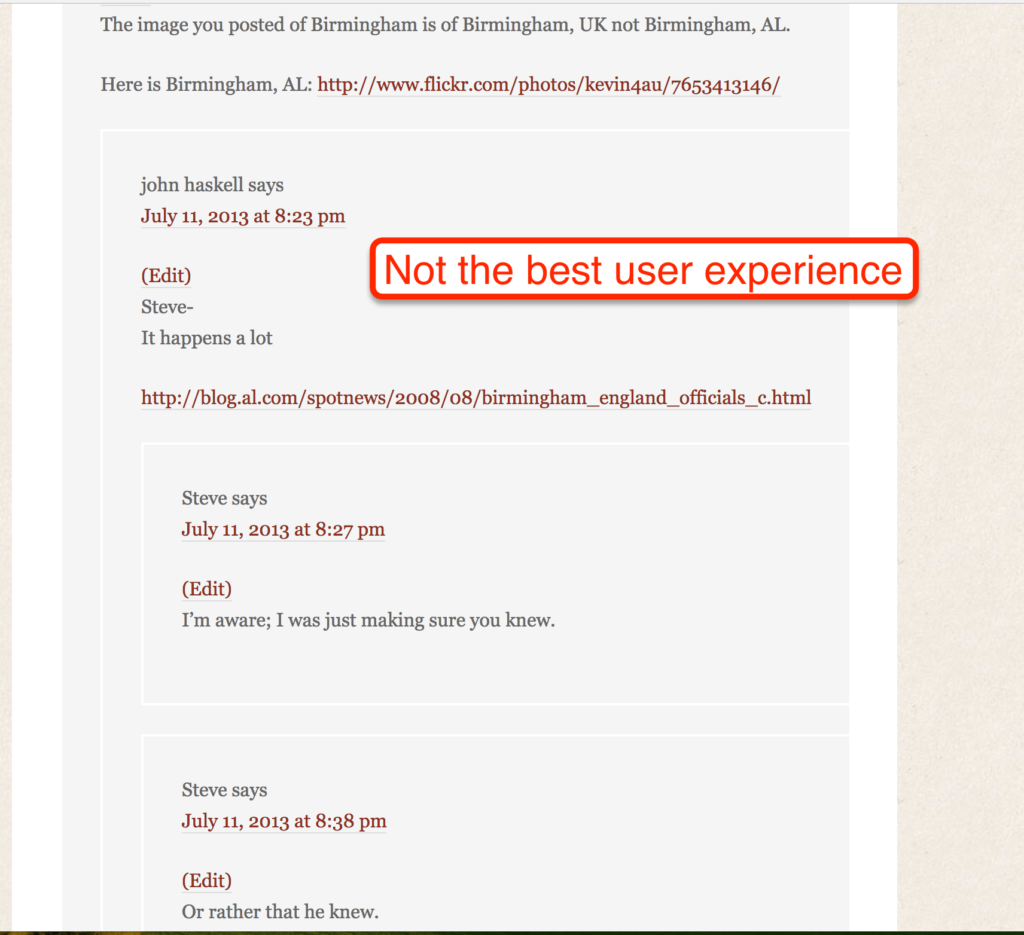
How To Turn Off Comments Globally
The biggest issue is that there’s no built-in, single way to completely turn off comments. Instead, you can either install a plugin like Disable Comments (for convenience) or follow these three steps (for a long-term solution).
1. Turn off Comments for New Articles
You can do this under Discussion Settings.
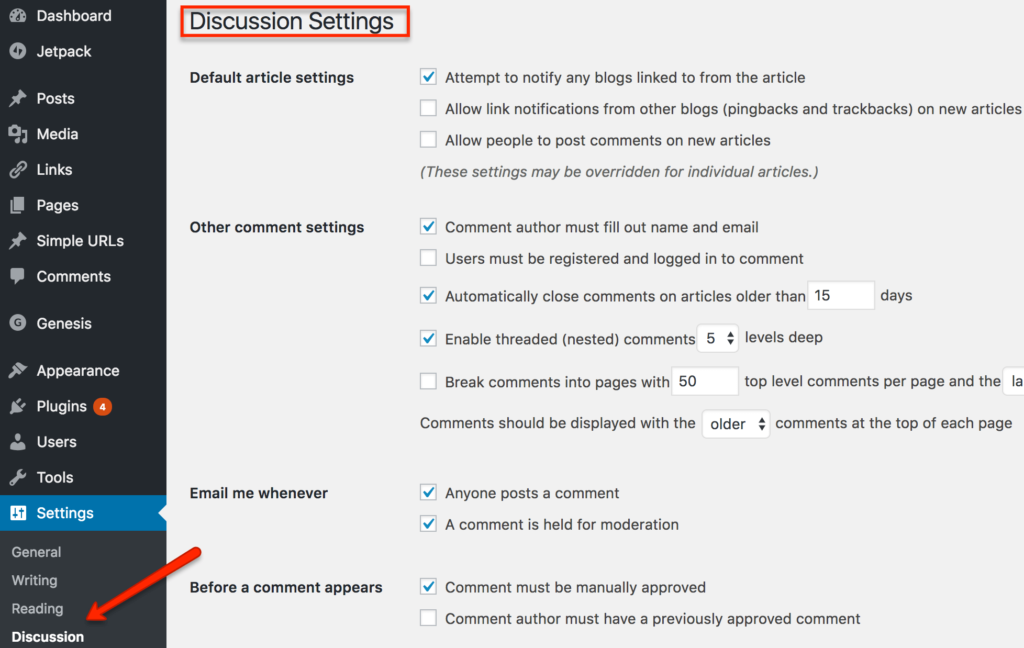
2. Turn off Comments on Existing Articles
You can do this via “Quick Edit”
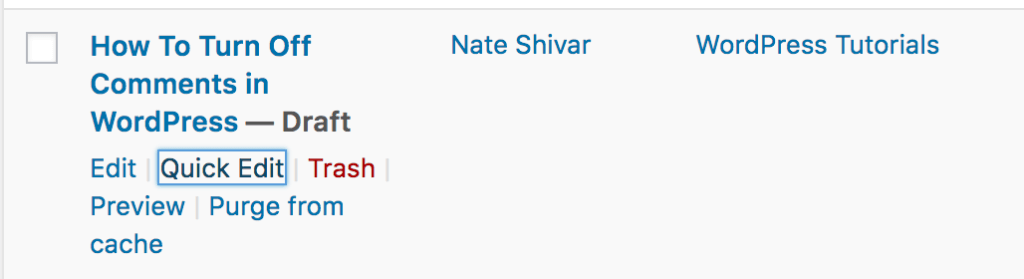
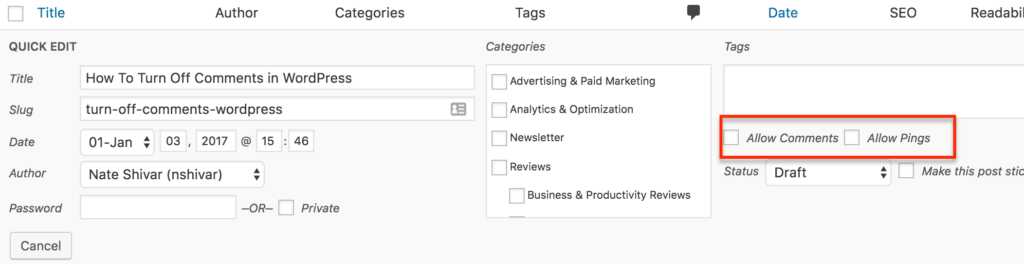
And combine it with selecting many posts at once and running “Quick Edit”
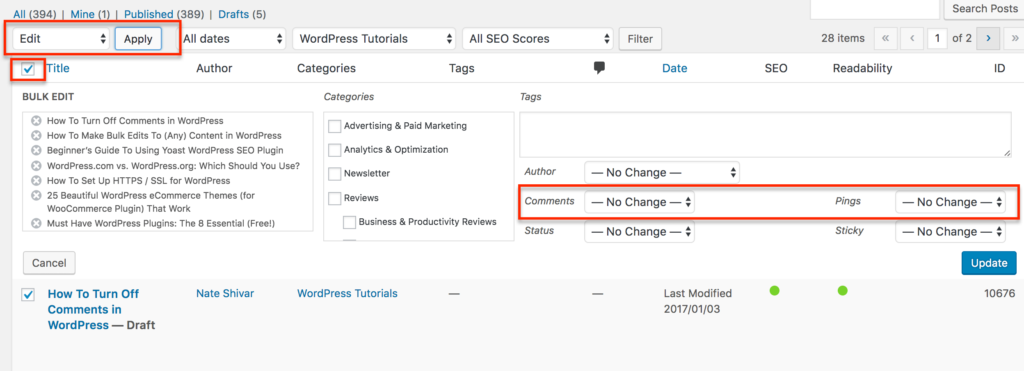
3. Turn off Comments on Attachment Pages
When you upload a file to the media library, the media will create an “attachment page” until it is “attached” to a post when you insert it.
That attachment page is live and able to receive comments.
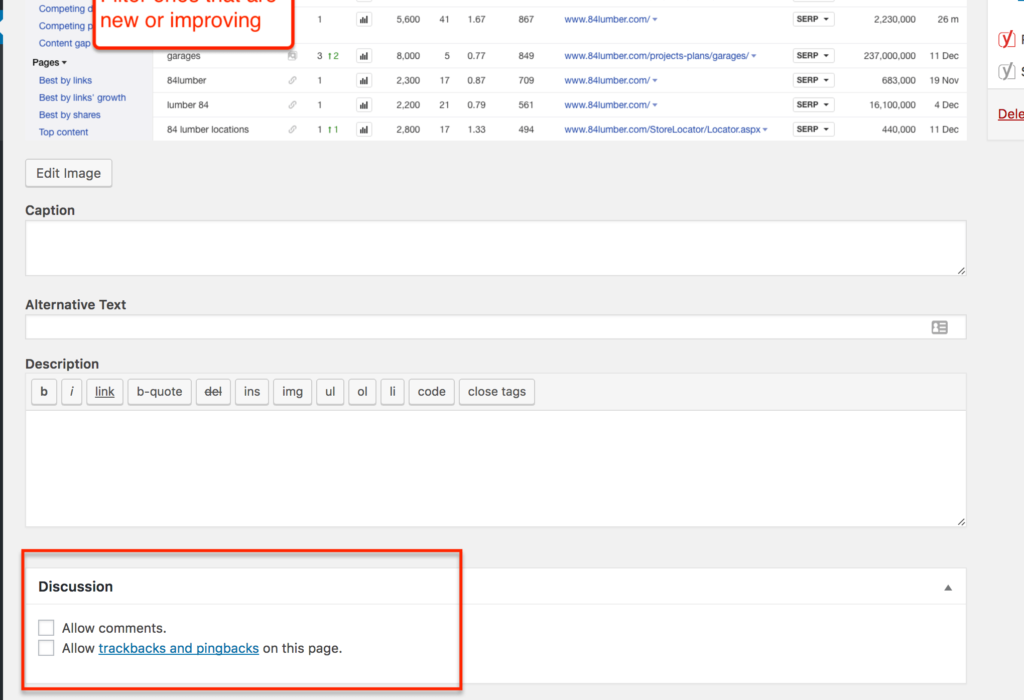
You can find unattached media files in your media library’s sort filter.
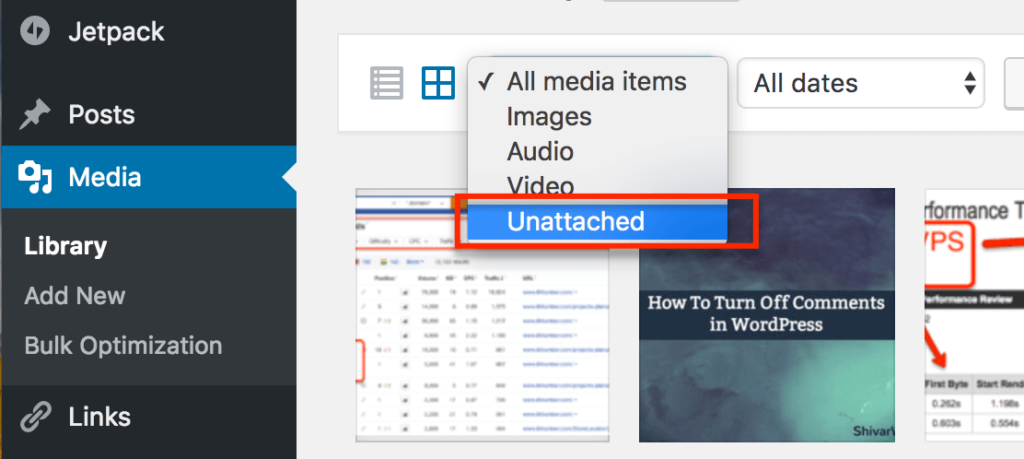
You will have to open these individually to uncheck the commenting function.
If you have dozens or hundreds, you’ll have to use either bulk editing via CSV or use this code snippet in your functions.php file –
[sourcecode language="plain"] function filter_media_comment_status( $open, $post_id ) {
$post = get_post( $post_id );
if( $post->post_type == 'attachment' ) {
return false;
}
return $open;
}
add_filter( 'comments_open', 'filter_media_comment_status', 10 , 2 ); [/sourcecode]Now that you’ve taken care of old content, new content & media content – your comments are off globally!
How To Turn Off Comments per Post
If you want to keep comments on, but want to turn them off on individual pages, posts or custom post types, you’ll need to uncheck the commenting meta box.
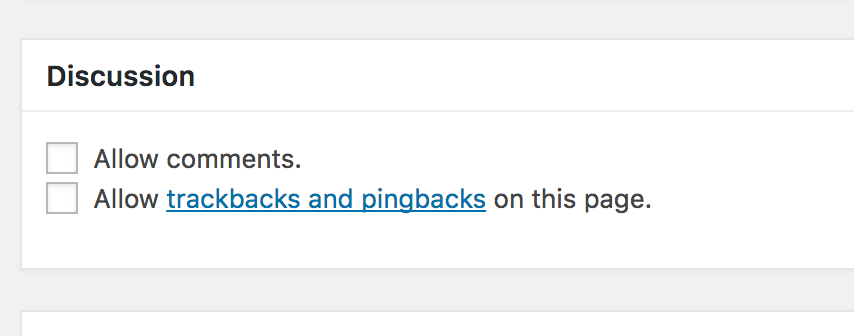
You can find it on any post / page / post type editing page. If you don’t see it, be sure to check your Screen Options.
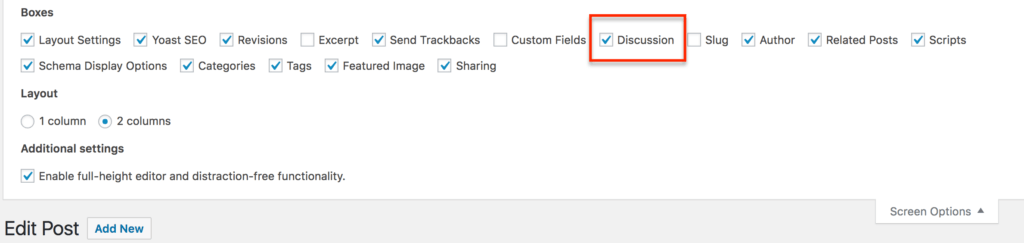
How To Regulate Comments
If you navigate to Discussion Settings under Settings in WordPress, you have a plethora of options to mix and match. All will allow you to customize how & when comments & trackbacks appear.
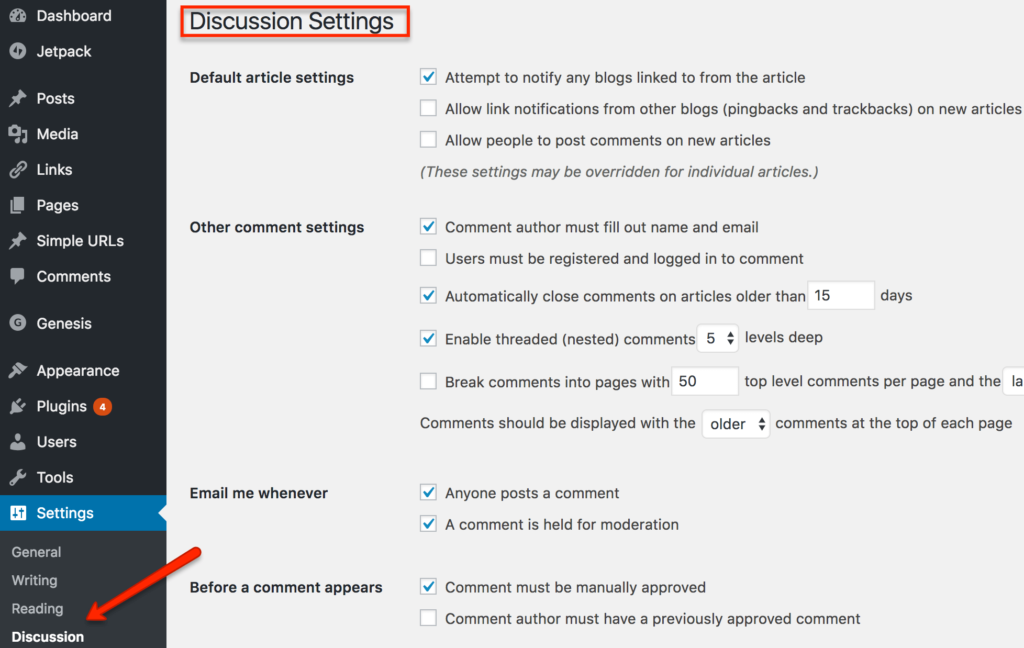
Be sure to read all the definitions of Discussion Settings.
There are tons of 3rd party commenting solutions from Facebook to Disqus to LiveFyre. They all have individual pros & cons. But keep in mind that using a third-party tool does not automatically solve comment issues.
In fact, it may make using comments more complicated since you’ll no longer have WordPress’ built-in tools to adjust the appearance & use of comments.
Next Steps, Considerations & Shortcuts
Turning off comments in WordPress can be incredibly useful (and necessary). But there are a couple things to keep in mind.
To turn comments off on many posts, but not globally, you can use the bulk editing function in WordPress. Learn more about bulk editing via CSV here.
Some plugins use comments for key functionality. If you are using any plugin that allows user-generated content (ie, a social network site, appointments or review site) – be sure to check how your comments are used.
If your main problem is spam, be sure to learn about why spam happens and what to do about it.
Good luck on whatever you end up doing!